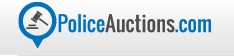You can log into your account using either your Facebook, or your username and password that you created individually for the site. However, logging in with Facebook with one click is a more convenient option.
Once you’re logged in, you’ll see your username appear in the righthand upper corner. Click the down arrow next to your username to view a dropdown list of all of your account settings.
While $1 no-reserve auctions are free, upgraded account are required to view government auctions and foreclosure listings. To upgrade, click “Upgrade” in the dropdown list or use the upgrade button that appears on any page that requires upgraded membership. From there, click the upgrade plan you would like to purchase.
You can check your current bids and your max bids by clicking on “My Bids” in the dropdown menu.
You can view your watchlist by clicking “Watchlist” on the dropdown menu. You can use your watchlist to follow items you are winning as well as items you have been outbid on. If you click on the item in your watchlist, it will then take you to the auction for that item. In the current version of the site, the watchlist does not show an item, once the auction has ended. If you didn’t win the item, it will be cleared off the watchlist. This allows the site to perform at higher speeds when viewing all pages.
Click on “Settings” in the dropdown menu to edit your profile. When editing your profile, you can change your username if you are not currently bidding on items, your first name, your last name, and your email address. Once again, you CAN NOT change your username if you are currently bidding on any items. Still in “Settings”, click on “Change Password” on the lefthand column of the page to change your password Click on “Notifications” on the lefthand column of the page to edit whether or not you’d like to receive email notifications from us. All email notifications are sent to the email provided to the “Profile Settings” section located on the lefthand column of the page. If you don’t like receiving email notifications from us, we do recommend that you turn off your notifications instead of deleting your PoliceAuctions.com account. Click on “Social Settings” on the lefthand column of the page to sync your PoliceAuctions.com account with Facebook.
If you see a number in a bubble next to your username at any time, it means you have a notification. Click on “Notices” in the dropdown menu located next to your username to view notices.
Click on “Support” to request Customer Support. If you would rather call, Customer Support can be reached at 877-677-3040 between 8 am and 4 pm Pacific Time Monday through Friday, excluding Holidays. The alternate number to call if you are out of the United States is 714-556-4900. You can also view your responses from Customer Support in this section.
When filing a Customer Support request online, click “Create Support Request” located in a bubble at the top of your screen. This will take your to the Customer Support request form. In the “Symptom” section of the form, use the dropdown menu provided to select what kind of problem you are having. In the “Issue” section of the form, write a detailed description of the issue you have having. Click “Submit Issue” located in a bubble at the bottom of the form to submit your request to Customer Service. You can also return an item from this section. Just fill out that form and click “Submit Request” located in a bubble at the bottom of the form.
To cancel your account, click “Cancel Account” in the dropdown menu located next to your username in the upper righthand corner of the page. Fill out the form by entering your email address and password and clicking “Cancel Account” located in a red bubble at the bottom of the page. We DO NOT recommend cancelling your account so that you always have access to records of your past winnings.
To logout of your account, click “Log Out” in the dropdown menu located next to your username in the upper righthand corner of the page. You will know when you’re logged out because your username in the top righthand corner of the page will be replaced with “Login”.
Make sure to like, comment, and share this video if you like what you see!
Subscribe to our Youtube
Like us on Facebook
Follow us on Instagram
Follow us on Pinterest
Follow us on Twitter
Still have a question? Check out our FAQ and Support Page
Have a question? Call us at 714-556-4900 Monday thru Friday from 8:00am until 4:00pm PST, excluding Holidays.